Color Management in Adobe Photoshop® part 3:
Assign Profile Versus Convert to Profile
Now that we have optimized our color Adobe Photoshop color settings, we can focus on how to actually use color management in Photoshop. Everything that you can do with Photoshop color management boils down to two categories, “assigning” profiles and “converting to” profiles. Contrary to popular belief, the two terms do not mean the same thing. In fact, confusion over which one to use is by far the most common cause of image color being wrecked by color “mismanagement”. Fortunately the two terms are fairly simple to understand and an awareness of the difference should keep you and your images out of trouble.
I frequently say that color management is about color communication. The difference between assigning and converting profiles can be understood by thinking of profiles and color spaces as “languages” that communicate color meaning. Converting to profile is like translating a book into another language. As long as both languages contain words that have equivalent meanings, the book can be converted to the new language with its ideas unchanged. Converting to profile in Photoshop works the same way; color information in one profile is translated to another profile. The image’s color meaning remains as unchanged as possible within the constraints of the destination profile’s gamut and the rendering intent used. This makes convert to profile the correct choice for most color management transforms, like converting to a printer profile for printing or moving from one color space to another.
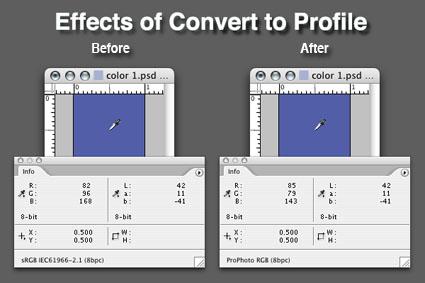
Convert to profile translates color meaning from one profile to
another, changing the color mode numbers. This can be seen
in the RGB numbers from the sRGB profile above changing to
different numbers in the ProPhoto destination. Note that color
appearance, indicated here by the Lab readout, stays the same.
Convert to profile changes color mode numbers, such as
RGB values, while attempting to keep color meaning the same.
Most color management errors in Photoshop come from using assign profile where one shouldn’t. If convert to profile can be thought of as translate to, then assign profile is interpret as. To stretch the book translation analogy a bit further, assigning a profile is like choosing a language that you think the book was written in. If you choose the wrong language; i.e. a different one than the author used to write it, you cannot accurately translate it’s meaning. In color management assigning a profile gives color meaning to the numbers in an image file, which means that it also changes the file’s color meaning. This can be a big problem because all profiles and color spaces of a particular color mode use similar sets of numbers to denote color. So it is almost never apparent from the numbers themselves which profile is correct, or was correct before the current profile was assigned. Unlike the book analogy, in most cases it is not immediately obvious that the wrong color language was used to interpret an image file. This is especially true when the profile is assigned before the user has a chance to look at the file, which we will discuss later.
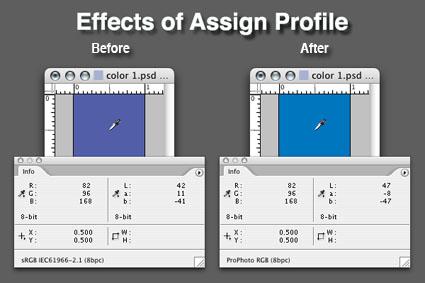
Assign profile keeps color mode numbers the same but changes
their meaning, as seen above. You can try these demonstrations
for yourself by creating a new RGB document. Convert the profile to
sRGB if it isn't already, then fill it with R 82, G 96, B 168. you can then
try out the effects of assigning and converting to ProPhoto. Use the
flyout menu (in the upper right corner) of the info palette to set your
secondary readout to show Lab numbers.
Of course, there are some situations in which assigning a profile is the correct approach. Probably the most common is with an input profile, like those used with scanners and digital cameras. Since the input profile’s purpose is to characterize the color behavior of the input device, you have to assign it to a file from the device in order to use it. Methods for doing this will be discussed later in the "Assign Profile Dialog Box" section. Other examples where assigning a profile is appropriate include simulating how a file might print on a device if no color management is used, such as sending a file to an offset CMYK press. This is actually the first step in making many of the contract proofs for the press industry; the press’s fingerprint profile is assigned to the file and then it is converted to the proofer profile (using absolute colorimetric rendering) to be printed.
Click here to go to Part 4: Convert to Profile